How to Publish on WordPress: A Beginner's Complete Guide
WordPress runs 40% of the internet. Master these 7 steps and publish your first professional post in under 10 minutes.
Maxrankr Team

How to Publish on WordPress: A Beginner's Complete Guide
WordPress runs 40% of the internet. Master these 7 steps and publish your first professional post in under 10 minutes.

WordPress powers over 40% of all websites on the internet. It's the most popular content management system because publishing is straightforward once you understand the basics. This guide walks you through everything needed to publish your first post.
Don't let the dashboard intimidate you. Most features you'll never need. Focus on the essentials and start publishing quality content today.
Understanding the WordPress Dashboard
Your dashboard is command center for your entire website. After logging in, you'll see various menu options on the left side. Posts, Pages, Media, and Appearance are the main areas you'll use.
The dashboard overview shows recent activity and quick actions. Published posts, comments awaiting approval, and site statistics appear here. It's your at-a-glance snapshot of what's happening.
Navigating to Create Content
Click "Posts" in the left menu to see all your blog content. Then click "Add New" to start creating. This opens the WordPress Block Editor where all writing happens.
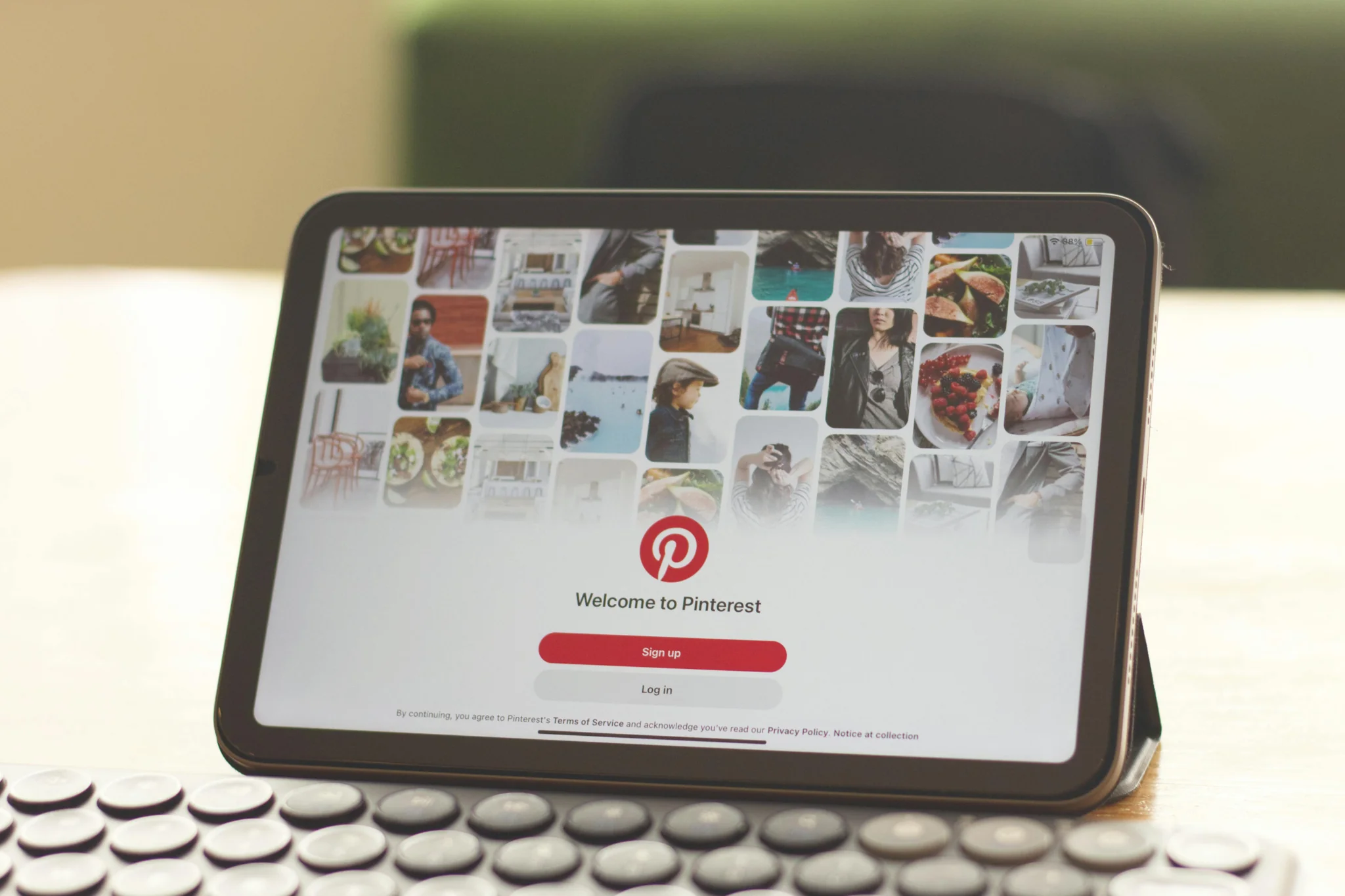
The editor appears clean and minimal. A blank canvas waits for your content. Don't let simplicity fool you - powerful tools hide behind that clean interface.
Your post title goes in the field at the very top. Make it compelling and clear. The title tells readers and search engines what your content covers.
Using the WordPress Block Editor
Everything in WordPress is a block. Each paragraph, heading, image, or quote exists as its own self-contained element. This modular approach gives you complete control over layout.
Click the plus icon to add new blocks. A menu appears showing all available block types. Start with these essential blocks that every post needs.
Essential Blocks for Beginners
Paragraph blocks contain your body text. Just click and start typing. Hit Enter to create a new paragraph block automatically. Most of your content lives in paragraph blocks.
Heading blocks structure your content hierarchically. Use H2 for main sections, H3 for subsections. Good heading structure helps SEO and makes content easier to scan.

Image blocks add visual interest. Click the block, then upload images from your computer or select from your media library. Always include relevant visuals to break up text.
List blocks organize information clearly. Choose between bullet points or numbered lists. Readers appreciate organized information they can quickly scan.
Optimizing Before You Publish
Add a featured image before publishing. This image represents your post in previews, social shares, and archive pages. Choose something eye-catching and relevant.
Write a compelling excerpt if your theme displays them. This short description appears in post listings and sometimes in search results. Think of it as your content's sales pitch.
Setting Categories and Tags
Categories group related content into broad topics. If your blog covers marketing, categories might be "SEO," "Content," and "Social Media." Every post needs at least one category.
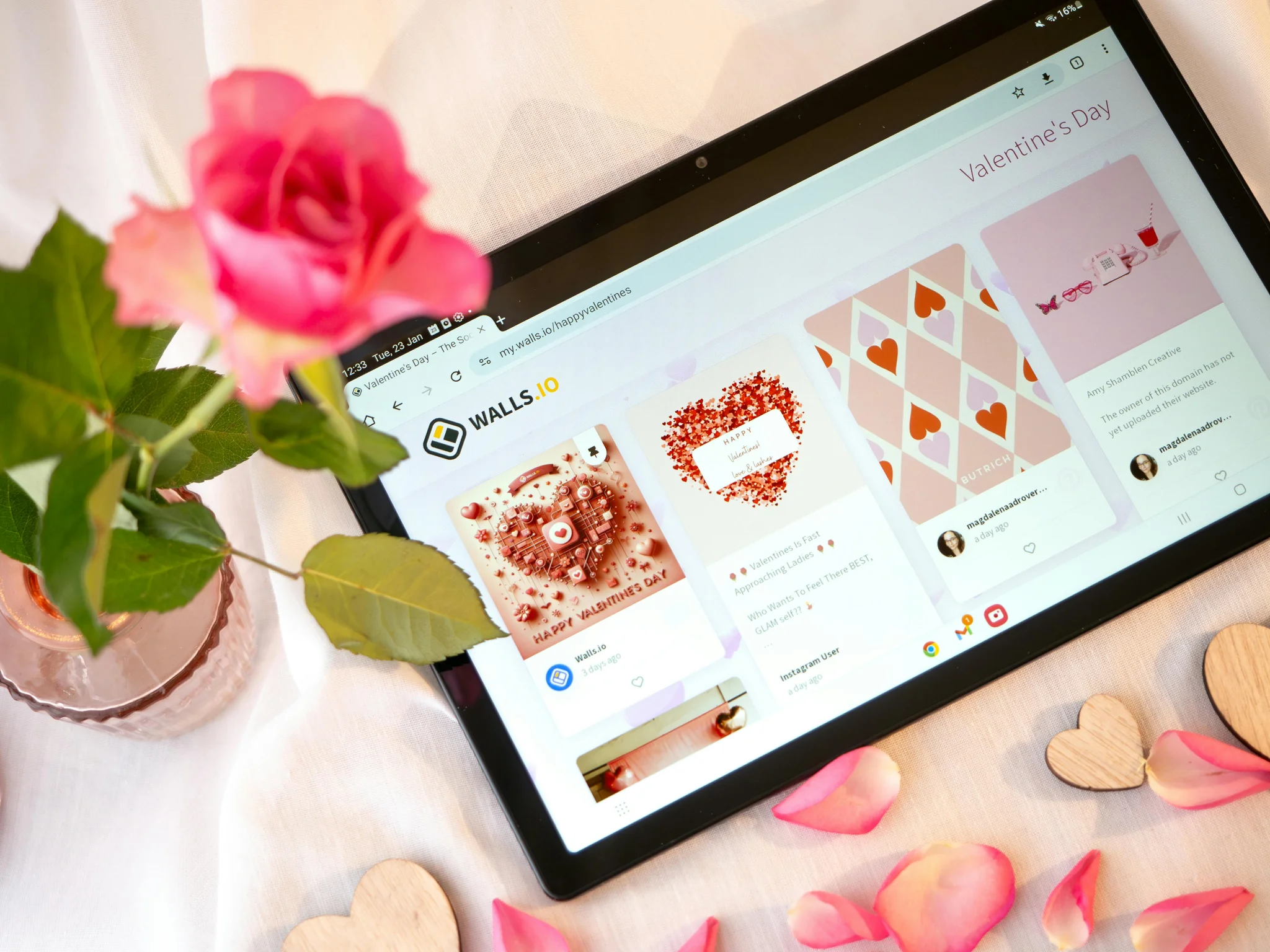
Tags add specific descriptive keywords. While a post fits one category, it might have 5-10 tags. Tags help visitors find related content across different categories.
Create SEO-friendly permalinks that describe your content. Avoid default URLs with numbers and dates. Use descriptive slugs like "/how-to-publish-wordpress-post" instead.
Understanding Posts vs Pages
Posts are timely, dynamic content displayed in reverse chronological order. Blog articles, news updates, and announcements are posts. They appear in your blog feed.
Pages are static, evergreen content outside the chronological flow. About, Contact, and Services are pages. They live in your navigation menu permanently.
Use posts for regular content creation. Use pages for website structure and permanent information. Most beginners need primarily posts, not pages.
Publishing Your Content
The Publish panel on the right shows your post status. Switch between Draft, Pending Review, and Published. Set visibility as Public, Private, or Password Protected as needed.
Schedule posts for future publication. Write multiple articles in advance, then schedule them across different dates. This maintains consistent publishing without daily work.

Click the big blue "Publish" button when ready. WordPress asks you to confirm. Then your content goes live instantly for the world to see.
Strategic Scheduling Tips
Batch content creation saves time. Write 4-5 posts in one focused session. Schedule them to publish weekly. This creates consistent output without constant work.
Publish when your audience is most active. Check analytics to find peak traffic times. Schedule posts an hour before those windows for maximum immediate visibility.
Plan around events and seasons. Holiday content should publish weeks early. Trending topics need immediate publication. Match timing to content type and purpose.
Essential WordPress Plugins
SEO plugins like Yoast or Rank Math optimize content for search engines. They analyze your writing and suggest improvements. Follow their guidance for better rankings.
Social sharing plugins add buttons that let readers share your content. More shares mean more traffic. Make sharing easy and watch content spread organically.
Image optimization plugins compress files without losing quality. Fast-loading images improve user experience and SEO. This matters more than most beginners realize.
Maintaining Published Content
Review published posts quarterly. Update statistics, fix broken links, and add current information. Fresh content signals ongoing value to search engines.
Monitor comments and respond promptly. Engaged comment sections build community. Even negative feedback deserves thoughtful responses.
Track performance in analytics. Which posts drive traffic? Which ones convert visitors? Double down on what works and learn from what doesn't.
Updating vs Creating New
Update existing high-performers rather than always creating new content. A strong post with refreshed information often outperforms brand new content on the same topic.
Archive or redirect outdated content. If information becomes irrelevant or incorrect, don't leave it published. Either update thoroughly or remove gracefully.
Republish significantly updated posts. Change the date and promote them again. Google treats substantial updates as fresh content worth reconsidering.
Common WordPress Publishing Mistakes
Don't publish without proofreading. Typos and errors damage credibility. Read your content aloud or use tools like Grammarly before hitting publish.
Avoid publishing without images. Walls of text intimidate readers. Break content visually with relevant images throughout your post.
Don't skip categories and tags. Proper organization helps visitors find related content. It also helps search engines understand your site structure.
Starting Your WordPress Publishing Journey
You now understand WordPress publishing basics. The platform offers incredible power once you master these fundamentals. Start simple and add complexity as you grow.
Focus on creating valuable content first. Perfect design and advanced features can wait. Your words matter most.
MaxRankr seamlessly integrates with WordPress to optimize every post you publish for maximum search visibility. Track keyword performance, monitor rankings, and get actionable recommendations right in your dashboard. Stop publishing blindly. Visit MaxRankr.com and transform your WordPress content into a traffic-generating machine that ranks high and converts visitors.
Your voice deserves an audience. WordPress gives you the platform. Consistent publishing builds that audience post by post. Start writing, hit publish, and watch your content reach the world.
More Articles
How Many SEO Keywords Should You Actually Use?
Stop guessing with keywords. Learn the exact numbers that work in 2025 and why more isn't always better for your rankings.
Real Estate SEO: Generate Leads Without Zillow
Stop paying portals for every lead. Learn proven SEO strategies that bring buyers and sellers directly to your website. Take control of your pipeline.